OFF
GO LOCAL
| Company | Stock | Price |
|---|---|---|

MIKROE-2912
23 g
Status:
Stepper 7 click is a bipolar step motor driver. It features an H-bridge bipolar step motor driver, which supports full and half step control modes. Stepper 7 click also carries a port expander so that the communication can be done with a minimal number of pins, through the mikroBUS™ SPI bus.
Stepper 7 click offers thermal protection, integrated kickback voltage protection, it has a wide range of input voltage, protection against current shoot-through the H-Bridge and reasonably high current capability. These features make Stepper 7 click an ideal solution for driving motors in any application that demands a precise and safe step motor driver.
This product is no longer in stock
Availability date:
OFF
| Company | Stock | Price |
|---|---|---|

Stepper 7 click is a bipolar step motor driver. It features an H-bridge bipolar step motor driver, which supports full and half step control modes. Stepper 7 click also carries a port expander so that the communication can be done with a minimal number of pins, through the mikroBUS™ SPI bus.
Stepper 7 click offers thermal protection, integrated kickback voltage protection, it has a wide range of input voltage, protection against current shoot-hrough the H-Bridge and reasonably high current capability. These features make Stepper 7 click an ideal solution for driving motors in any application that demands a precise and safe step motor driver.
This click board™ is equipped with two integrated circuits. The step motor driver IC is the MTS62C19A, a dual full-bridge motor driver from Microchip. This IC internal structure is somewhat symmetrical. It features two MOSFET H-bridges used to drive two coils of a bipolar step motor in both directions. The MTS62C19A uses a wide input voltage range - from 10V to 30V. This is the voltage used to energize the motor coils. A separate voltage level is used for the logic sections of this IC and it is obtained from the mikroBUS™ +5V rail. The MTS62C19A has two PHASE inputs which are used to control the direction of current flow through H-bridges and thus, the motor coils.
The output current level is controlled by an internal PWM circuit, which is configured using two logic inputs (Ix0 and Ix1), a current sense resistor, and the voltage on the VREFx input - set to +5V on the Stepper 7 click. By setting states on the Ix0 and Ix1 pins, the output current through the motor windings can be limited to 0%, 33%, 67% and 100% of the maximum output current, which is set to about 500mA. This setup allows controlling step motor in both full step and half step modes, by toggling states on the six control pins: PHASE1, PHASE2, I01, I02, I11, and I12.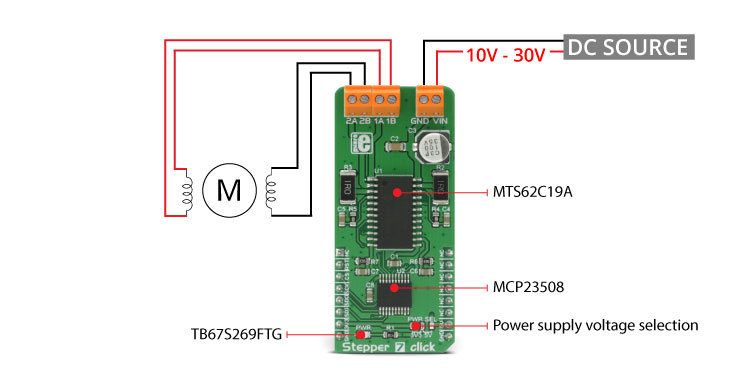
The bipolar step motor coils can be connected to the onboard screw terminals. There are two terminals, used to connect each of the step motor coils. The third connector is used to connect an external voltage, ranging from 10V to 30V, depending on the used motor voltage requirements. It should be noted that without a valid external voltage connected to this terminal, the motor will not work. Also, it should be noted that 40V is an absolute maximum voltage allowed as per datasheet, thus the overtemperature protection might be activated when driving heavier loads. The recommended maximum voltage should not exceed 30V, as stated on the silk layer of the PCB.
All of the MTS62C19A control lines are routed to the second IC on Stepper 7 board, which is the MCP23S08, a well-known 8bit I/O expander with a serial interface, used on many of the MikroElektronika’s designs for its simplicity and reliability. It allows the control lines of the MTS62C19A IC to be driven via the SPI and few pins it uses - reducing the required pin count of the Stepper 7 click. This also allows for sending compact SPI messages, instead of toggling several pins at once - which can introduce problems with timing sometimes, especially when those pins belong to different MCU ports. Changing the supply voltage for the port expander allows for different SPI logic levels to be used for the communication - 3.3V or 5V, depending on host MCU. This can be accomplished by switching the position of the onboard SMD jumper, labeled as PWR SEL.
By changing states of the six control pins, it is possible to drive the step motor in full step mode as well as the half step mode. The tables below this text can also be found in the MTS62C19A datasheet, and provide detailed information about how to set the pin states. However, provided MikroElektronika libraries contain simple and intuitive functions to fully control the bipolar step motor, connected to Stepper 7 click. Their usage is demonstrated in the included example application, which can be used as a reference for a custom design.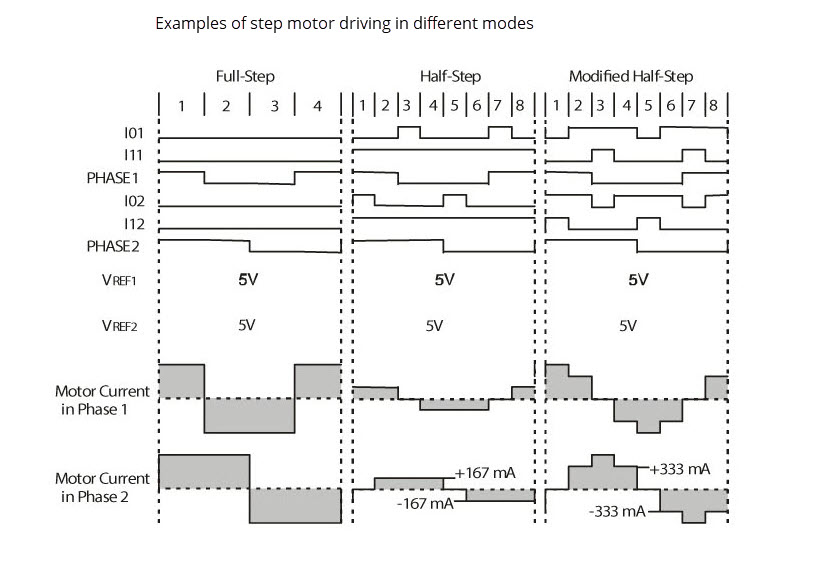
Type
Stepper
Applications
An ideal solution for driving motors in any application that demands a precise and safe step motor driver.
On-board modules
MTS62C19A Dual Full-Bridge Motor Driver, MCP23S08 8bit I/O Expander with Serial Interface, both from Microchip
Key Features
Thermal protection, integrated kickback voltage protection, it has a wide range of input voltage, protection against current shoot-through the H-Bridge and reasonably high current capability
Interface
GPIO,SPI
Feature
No ClickID
Compatibility
mikroBUS™
Click board size
L (57.15 x 25.4 mm)
Input Voltage
3.3V or 5V
This table shows how the pinout on Stepper 7 click corresponds to the pinout on the mikroBUS™ socket (the latter shown in the two middle columns).
| Description | Min | Typ | Max | Unit |
|---|---|---|---|---|
| Input Voltage (TB1) | 10 | 30 | V | |
| Current limit (TB2, TB3) | 0 | 500 | mA | |
| SPI clock frequency | 10 | MHz |
| Label | Name | Default | Description |
|---|---|---|---|
| LD1 | PWR | - | Power LED indicator |
| JP1 | PWR SEL | Left | Power select jumper for port expander: left position 3.3V, right 5V |
| TB1 | Screw terminal | - | Terminal used for connecting the external input voltage |
| TB2 | Screw terminal | - | Terminal used for connecting the first coil of the step motor |
| TB3 | Screw terminal | - | Terminal used for connecting the second coil of the step motor |
We provide a library for the Stepper 7 Click as well as a demo application (example), developed using MIKROE compilers. The demo can run on all the main MIKROE development boards.
Package can be downloaded/installed directly from NECTO Studio Package Manager (recommended), downloaded from our LibStock™ or found on MIKROE github account.
Library Description
This library contains API for Stepper 7 Click driver.
Key functions
stepper7_set_direction This function sets the motor direction to clockwise or counter-clockwise in ctx->direction.
stepper7_set_step_mode This function sets the step mode resolution settings in ctx->step_mode.
stepper7_drive_motor This function drives the motor for the specific number of steps at the selected speed.
Example Description
This example demonstrates the use of the Stepper 7 Click by driving the motor in both directions for a desired number of steps.
void application_task ( void )
{
log_printf ( &logger, " Move 200 full steps clockwise, speed: slowrnn" );
stepper7_set_direction ( &stepper7, STEPPER7_DIR_CW );
stepper7_set_step_mode ( &stepper7, STEPPER7_MODE_FULL_STEP );
stepper7_drive_motor ( &stepper7, 200, STEPPER7_SPEED_SLOW );
Delay_ms ( 1000 );
Delay_ms ( 1000 );
log_printf ( &logger, " Move 200 half steps counter-clockwise, speed: mediumrnn" );
stepper7_set_direction ( &stepper7, STEPPER7_DIR_CCW );
stepper7_set_step_mode ( &stepper7, STEPPER7_MODE_HALF_STEP );
stepper7_drive_motor ( &stepper7, 200, STEPPER7_SPEED_MEDIUM );
Delay_ms ( 1000 );
Delay_ms ( 1000 );
log_printf ( &logger, " Move 800 1/8th steps counter-clockwise, speed: fastrnn" );
stepper7_set_direction ( &stepper7, STEPPER7_DIR_CCW );
stepper7_set_step_mode ( &stepper7, STEPPER7_MODE_1_OVER_8_STEP );
stepper7_drive_motor ( &stepper7, 800, STEPPER7_SPEED_FAST );
Delay_ms ( 1000 );
Delay_ms ( 1000 );
}
The full application code, and ready to use projects can be installed directly from NECTO Studio Package Manager (recommended), downloaded from our LibStock™ or found on MIKROE github account.
Other MIKROE Libraries used in the example:
Additional notes and informations
Depending on the development board you are using, you may need USB UART click, USB UART 2 Click or RS232 Click to connect to your PC, for development systems with no UART to USB interface available on the board. UART terminal is available in all MIKROE compilers.
This Click board™ is supported with mikroSDK - MIKROE Software Development Kit. To ensure proper operation of mikroSDK compliant Click board™ demo applications, mikroSDK should be downloaded from the LibStock and installed for the compiler you are using.
For more information about mikroSDK, visit the official page.
NOTE: Please be advised that any peripheral devices or accessories shown connected to the Click board™ are not included in the package. Check their availability in our shop or in the YMAN section below.