OFF
GO LOCAL
| Company | Stock | Price |
|---|---|---|

MIKROE-6705
21 g
Status:
Buck 24 Click is a compact add-on board designed to provide low-noise and low-ripple DC/DC conversion for powering sensitive electronic systems. It is based on the TPS62916 synchronous buck converter from Texas Instruments, which integrates a filtered internal reference and ferrite bead filter compensation to achieve performance comparable to low-noise LDO regulators. The board supports an input voltage range from 3V to 17V and features a four-position switch that allows users to select among preset output voltages of 1V, 1.8V, 2.5V, and 3.3V. In addition, it integrates the INA219 current and power monitor, also from Texas Instruments, which enables accurate real-time monitoring of voltage, current, and power via an I2C interface. The Buck 24 Click is ideal for applications in telecom infrastructure, aerospace and defense systems, precision test and measurement, and medical equipment where stable and noise-free power is critical.
Buck 24 Click is fully compatible with the mikroBUS™ socket and can be used on any host system supporting the mikroBUS™ standard. It comes with the mikroSDK open-source libraries, offering unparalleled flexibility for evaluation and customization. What sets this Click board™ apart is the groundbreaking ClickID feature, enabling your host system to automatically detect and identify this add-on board.
This product is no longer in stock
Availability date:
OFF
| Company | Stock | Price |
|---|---|---|

Buck 24 Click is based on the TPS62916, a low-noise and low-ripple synchronous buck converter from Texas Instruments. This highly efficient converter operates as a fixed-frequency current-mode device and integrates a filtered internal reference, allowing it to achieve a clean output performance comparable to low-noise LDO regulators. To further minimize output voltage ripple, the device relies on a default 1MHz switching frequency, which can also be configured to 1.4MHz or 2.2MHz by adjusting the external resistors R13 and R14. One of its defining features is the integrated ferrite bead filter compensation that enhances noise suppression, making it ideal for sensitive electronic environments.
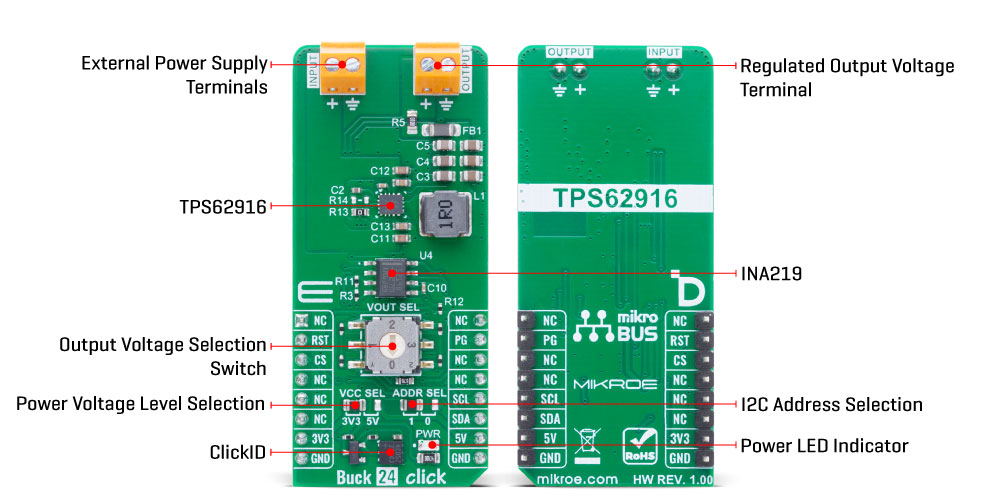
The board supports a wide input voltage range from 3V up to 17V supplied through INPUT terminal, enabling compatibility with a variety of standard power sources. With its robust performance and low-noise characteristics, Buck 24 Click is purpose-built for demanding sectors including telecom infrastructure, aerospace and defense systems such as radar and avionics, precision test and measurement equipment, and critical medical devices, where even minor power fluctuations can significantly impact overall system accuracy and performance.
This Click board™ features a four-position switch that allows users to select the desired regulated output voltage at the OUTPUT terminal, providing flexibility for different application needs. The switch positions correspond to four preset voltage levels: 1V at position 0, 1.8V at position 1, 2.5V at position 2, and 3.3V at position 3. In addition to the TPS62916, Buck 24 Click also integrates the INA219, a bidirectional current and power monitor from Texas Instruments designed to provide accurate real-time measurements of output voltage, current, and power. The INA219 communicates with the host MCU through an I2C interface, supporting both Fast Mode and High-Speed Mode.
Additionally, the board includes two pins for enhanced operation and monitoring. The RST pin serves as a device-enable control, allowing the user to activate or deactivate the buck converter as needed, while the PG pin functions as open-drain power-good output which provides real-time indication of any voltage irregularities or faults (undervoltage conditions).
This Click board™ can operate with either 3.3V or 5V logic voltage levels selected via the VCC SEL jumper. This way, both 3.3V and 5V capable MCUs can use the communication lines properly. Also, this Click board™ comes equipped with a library containing easy-to-use functions and an example code that can be used as a reference for further development.
Type
Buck
Applications
Ideal for applications in telecom infrastructure, aerospace and defense systems, precision test and measurement, and medical equipment
On-board modules
TPS62916 - low noise and low ripple buck converter with
integrated ferrite bead filter compensation from Texas Instruments
Key Features
Wide input voltage range, low-noise and low-ripple synchronous buck conversion with integrated ferrite bead filter compensation, selectable switching frequency, four-position switch for preset output voltages, integrated INA219 bidirectional current and power monitor, open-drain power-good output, and more
Interface
I2C
Feature
ClickID
Compatibility
mikroBUS™
Click board size
L (57.15 x 25.4 mm)
Input Voltage
3.3V or 5V,External
This table shows how the pinout on Buck 24 Click corresponds to the pinout on the mikroBUS™ socket (the latter shown in the two middle columns).
| Label | Name | Default | Description |
|---|---|---|---|
| LD1 | PWR | - | Power LED Indicator |
| JP1 | VCC SEL | Left | Power Voltage Level Selection 3V3/5V: Left position 3V3, Right position 5V |
| JP2 | ADDR SEL | Left | I2C Address Selection 1/0: Left position 1, Right position 0 |
| SW1 | VOUT SEL | Lower | Output Voltage Selection Switch 1/0: Lower position 1V, Left position 1.8V, Upper position 2.5V, Right position 3.3V |
| Description | Min | Typ | Max | Unit |
|---|---|---|---|---|
| Supply Voltage | 3.3 | - | 5 | V |
| External Power Supply Voltage | 3 | 12 | 17 | V |
| Output Voltage | 1/1.8/2.5/3.3 | V | ||
Buck 24 Click demo application is developed using the NECTO Studio, ensuring compatibility with mikroSDK's open-source libraries and tools. Designed for plug-and-play implementation and testing, the demo is fully compatible with all development, starter, and mikromedia boards featuring a mikroBUS™ socket.
Example Description
This example demonstrates the use of the Buck 24 Click board by monitoring the output voltage, current, and power via I2C communication. It also checks the Power-Good (PG) status pin to detect undervoltage conditions.
Key Functions
buck24_cfg_setup This function initializes Click configuration structure to initial values.buck24_init This function initializes all necessary pins and peripherals used for this Click board.buck24_default_cfg This function executes a default configuration of Buck 24 Click board.buck24_get_pg_pin This function reads the logic level of the PG (power-good) pin.buck24_read_data_avg This function reads multiple samples of measurement data and returns their average values.Application Init
Initializes the logger and the Click board driver, and applies the default configuration.
Application Task
Checks if the Power-Good (PG) pin is active and logs an undervoltage warning if triggered. Reads and logs the average voltage, current, and power values from the device every second.
Application Output
This Click board can be interfaced and monitored in two ways:
Additional Notes and Information
The complete application code and a ready-to-use project are available through the NECTO Studio Package Manager for direct installation in the NECTO Studio. The application code can also be found on the MIKROE GitHub account.
NOTE: Please be advised that any peripheral devices or accessories shown connected to the Click board™ are not included in the package. Check their availability in our shop or in the YMAN section below.