OFF
GO LOCAL
| Company | Stock | Price |
|---|---|---|

MIKROE-1995
26 g
Status:
Touchpad Click is a compact add-on board that uses the conductive touch of a human finger for input and control. This board features the MTCH6102, a projected capacitive touch controller from Microchip. It utilizes up to 15 channels to support taps, swipes, and scrolling on the X and Y axis on a complete touchscreen sensing solution with a 25x17mm touchpad dimension. The touchpad surface is covered with a sheet of black plastic to demonstrate the chip’s support for cover layers (up to 3mm for plastic and 5mm for glass). This Click board™ simplifies adding gestures to touch interface designs with industry-leading low-power performance.
Touchpad Click is supported by a mikroSDK compliant library, which includes functions that simplify software development. This Click board™ comes as a fully tested product, ready to be used on a system equipped with the mikroBUS™ socket.
This product is no longer in stock
Availability date:
OFF
| Company | Stock | Price |
|---|---|---|

Touchpad Click is based on the MTCH6102, a projected capacitive touch controller from Microchip. This controller utilizes up to fifteen I2C-controllable channels offering a flexible touch-sensing solution for industry-leading applications such as remote controls, gaming devices, and trackpads. The MTCH6102 controller is very flexible, providing numerous gesture detection patterns such as single click, click and hold, double click, right/left/up/down swipe, and all of that with a hold function, all in one solution.
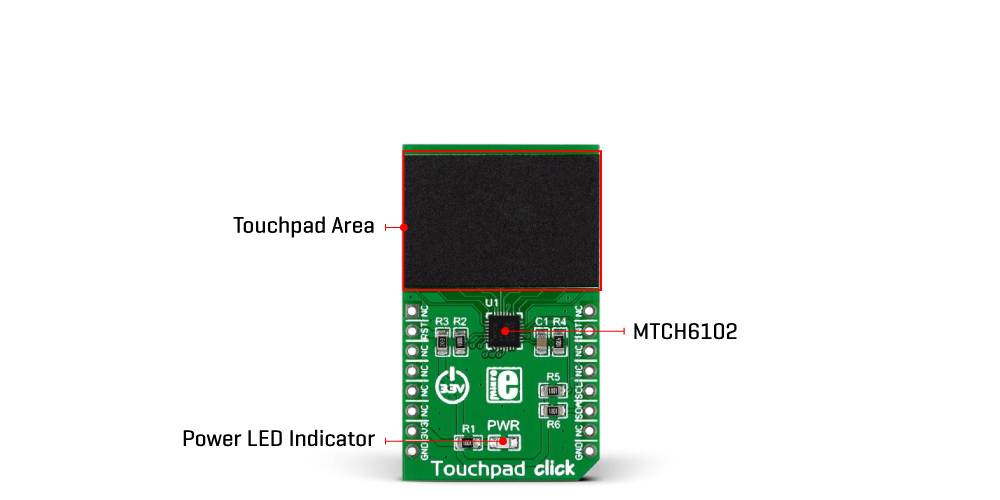
A clearly defined field on the board's front side represents a touchpad area covered with a sheet of black plastic to demonstrate the chip's support for cover layers (up to 3mm for plastic and 5mm for glass). This area is a matrix of conductive electrodes on the PCB, electrically isolated from each other, arranged as rows and columns of X and Y in a dimension of 25x17mm. An electrode consists of multiple diamond-shaped elements connected to the next with a conductive neck.
Touchpad Click communicates with MCU using the standard I2C 2-Wire interface with a maximum clock frequency of 400kHz, fully adjustable through software registers. An additional ready signal, routed on the INT pin of the mikroBUS™ socket, is added, indicating when the communication window is available with new data. Besides this pin, this Click board™ has a Reset feature routed to the RST pin on the mikroBUS™ socket, which with a low logic level, puts the controller into a Reset state.
This Click board™ can be operated only with a 3.3V logic voltage level. The board must perform appropriate logic voltage level conversion before using MCUs with different logic levels. However, the Click board™ comes equipped with a library containing functions and an example code that can be used as a reference for further development.
Type
Capacitive
Applications
Can be used for industry-leading applications such as remote controls, gaming devices, and trackpads
On-board modules
MTCH6102 - projected capacitive touch controller from Microchip
Key Features
Low power consumption, high performance, supports taps, doubletaps, swipes and scrolling gestures, I2C interface, reset and interrupt features, wide active area, and more
Interface
I2C
Feature
No ClickID
Compatibility
mikroBUS™
Click board size
M (42.9 x 25.4 mm)
Input Voltage
3.3V
This table shows how the pinout on Touchpad Click corresponds to the pinout on the mikroBUS™ socket (the latter shown in the two middle columns).
| Label | Name | Default | Description |
|---|---|---|---|
| LD1 | PWR | - | Power LED Indicator |
| Description | Min | Typ | Max | Unit |
|---|---|---|---|---|
| Supply Voltage | - | 3.3 | - | V |
We provide a library for the Touchpad Click as well as a demo application (example), developed using Mikroe compilers. The demo can run on all the main Mikroe development boards.
Package can be downloaded/installed directly from NECTO Studio Package Manager(recommended), downloaded from our LibStock™ or found on Mikroe github account.
Library Description
This library contains API for Touchpad Click driver.
Key functions
Get touch coordinate
Get event state
Gesture type
Example Description
Demo application shows reading of current event:
void application_task ( void )
{
uint8_t state;
uint8_t gesture;
touchpad_cord_t cord;
// Task implementation.
Delay_ms( 50 );
state = touchpad_get_event_state( &touchpad );
if ( state == TOUCHPAD_EVENT_TOUCH )
{
touchpad_get_touch_coordinate( &touchpad, &cord );
log_printf( &logger, "rn>> Touch coordinate <<" );
log_printf( &logger, "rn>> ........... <<rn" );
log_printf( &logger, "** X cord: %d rn** Y cord: %d rn", cord.x, cord.y );
log_printf( &logger, ">> ........... <<rn" );
Delay_ms( 50 );
}
else if ( state == TOUCHPAD_EVENT_GESTURE )
{
gesture = touchpad_get_gesture_type( &touchpad );
switch( gesture )
{
case TOUCHPAD_GS_CLICK_AND_HOLD :
{
log_printf( &logger, "**Gesture type: Click and Holdrn" );
break;
}
case TOUCHPAD_GS_DOUBLE_CLICK :
{
log_printf( &logger, "rn**Gesture type: Double Clickrn" );
break;
}
case TOUCHPAD_GS_SINGLE_CLICK :
{
log_printf( &logger, "rn**Gesture type: Single Clickrn" );
break;
}
case TOUCHPAD_GS_DOWN_SWIPE :
{
log_printf( &logger, "rn**Gesture type: Down Swipern" );
break;
}
case TOUCHPAD_GS_DOWN_SWIPE_AND_HOLD :
{
log_printf( &logger, "rn**Gesture type: Down Swipe and Holdrn" );
break;
}
case TOUCHPAD_GS_RIGHT_SWIPE :
{
log_printf( &logger, "rn**Gesture type: Right Swipern" );
break;
}
case TOUCHPAD_GS_RIGHT_SWIPE_AND_HOLD :
{
log_printf( &logger, "rn**Gesture type: Right Swipe and Holdrn" );
break;
}
case TOUCHPAD_GS_UP_SWIPE :
{
log_printf( &logger, "rn**Gesture type: Up Swipern" );
break;
}
case TOUCHPAD_GS_UP_SWIPE_AND_HOLD :
{
log_printf( &logger, "rn**Gesture type: Up Swipe and Holdrn" );
break;
}
case TOUCHPAD_GS_LEFT_SWIPE :
{
log_printf( &logger, "rn**Gesture type: Left Swipern" );
break;
}
case TOUCHPAD_GS_LEFT_SWIPE_AND_HOLD :
{
log_printf( &logger, "rn**Gesture type: Left Swipe and Holdrn" );
break;
}
}
}
}
The full application code, and ready to use projects can be installed directly from NECTO Studio Package Manager(recommended), downloaded from our LibStock™ or found on Mikroe github account.
Other Mikroe Libraries used in the example:
Additional notes and informations
Depending on the development board you are using, you may need USB UART click, USB UART 2 Click or RS232 Click to connect to your PC, for development systems with no UART to USB interface available on the board. UART terminal is available in all Mikroe compilers.
This Click board™ is supported with mikroSDK - Mikroe Software Development Kit. To ensure proper operation of mikroSDK compliant Click board™ demo applications, mikroSDK should be downloaded from the LibStock and installed for the compiler you are using.
For more information about mikroSDK, visit the official page.
NOTE: Please be advised that any peripheral devices or accessories shown connected to the Click board™ are not included in the package. Check their availability in our shop or in the YMAN section below.