20%
OFF
GO LOCAL
| Company | Stock | Price |
|---|---|---|

MIKROE-3045
26 g
Status:
iButton click - is an iButton™ probe Click board™. The iButton is a Analog Devices technology based on Analog's 1-Wire® communication protocol, and a chip usually packed in a robust stainless steel casing. The button-shaped iButton device has two contacts - the lid and the base. These contacts carry the necessary connections down to a sensitive silicone chip, embedded inside the metal button. When the iButton touches the reader probe on the Click board™, it establishes the communication with the host MCU, via the 1-Wire® interface. The communication is almost instant, so it is enough to press the iButton lightly to the probe contacts.
Note: The Click board™ comes with Analog's DS1990A, a serial number iButton™ device with a unique 64-bit serial number. For more information on the serial number iButton™ device, please visit the official product page.
This product is no longer in stock
Availability date:
20%
OFF
| Company | Stock | Price |
|---|---|---|

iButton click - is an iButton™ probe Click board™. The iButton is a technology based on the 1-Wire® communication protocol, and a chip usually packed in a robust stainless steel casing. The button-shaped iButton device has two contacts - the lid and the base. These contacts carry the necessary connections down to a sensitive silicone chip, embedded inside the metal button. When the iButton touches the reader probe on the Click board™, it establishes the communication with the host MCU, via the 1-Wire® interface. The communication is almost instant, so it is enough to press the iButton lightly to the probe contacts.
Due to its robustness, the iButton can withstand much more stress than similar devices used to carry an information: tags, cards, and other such devices are prone to damage, while a chip packed inside a thick stainless steel can be highly resilient. This Click board™ carries an iButton probe, along with two LEDs. It can be used to interface any iButton with the host MCU, displaying the resulting status information on any of the two independently programmed LEDs. This Click board™ is very useful for building a wide range of applications that can utilize a wide number of different iButton devices.
iButton click carries the CZ-0-PIN, a high-quality iButton probe from Demiurge company. The metal probe ensures resistance to dirt, dust, moisture, shock and other environmental hazards while ensuring good alignment with the iButton device, at the same time. The manufacturer guarantees compatibility with Analog iButton devices, but any other device compatible with the maxim iButton can be read by the probe.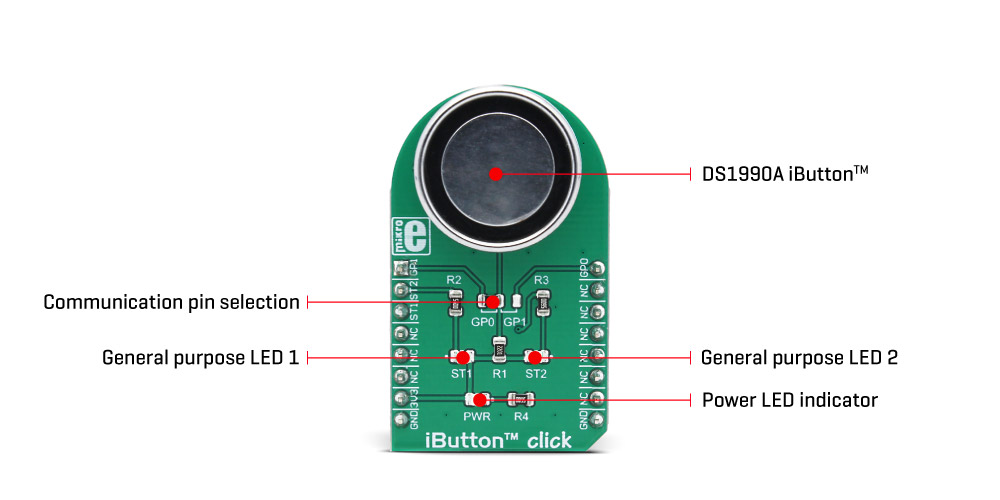
The iButton device is capable of powering itself up through the data line by employing the so-called parasite power supply. This Click board™ is equipped with the pull-up resistor to the 3.3V mikroBUS™ rail, providing power for the iButton that way. So-called parasite PSU of the iButton contains an internal capacitor, which provides enough current for the proper operation, once it has been charged by the data line. To allow proper functioning of the parasitic PSU, the idle state of the data line is HIGH, while the data line of the iButton device is in an open-drain configuration, pulling the data line to a LOW logic level when asserted.
The 1-Wire communication line is routed to the SMD jumper, which allows routing of the 1-Wire communication either to the PWM pin or to the AN pin of the mikroBUS™. These pins are labeled GP0 and GP1 respectively, the same as the SMD jumper positions, making the selection of the desired pin simple and straightforward.
The green LED labeled as ST1 is routed to the RST pin of the mikroBUS™, while the red LED is labeled as ST2 and it is routed to the CS pin of the mikroBUS™. These two pins allow visual feedback from the software, for example, if the serial number of the docked iButton matches the authorization criteria, the green LED can be used to signal it. These LEDs are can be used for any type of signalization, and are not directly connected with the iButton device itself.
Type
1-Wire
Applications
An ideal solution for building a wide range of applications that can utilize a wide number of different iButton devices
On-board modules
CZ-0-PIN, a high quality iButton probe from Demiurg company
Key Features
The metal probe ensures good alignment of the iButton device, two programmable LEDs that can be used for the status report, simple software development with the included library functions
Interface
1-Wire
Feature
No ClickID
Compatibility
mikroBUS™
Click board size
M (42.9 x 25.4 mm)
Input Voltage
3.3V
This table shows how the pinout on iButton click corresponds to the pinout on the mikroBUS™ socket (the latter shown in the two middle columns).
| Label | Name | Default | Description |
|---|---|---|---|
| PWR | PWR | - | Power LED indicator |
| ST1 | ST1 | - | User programmable GREEN LED |
| ST2 | ST2 | - | User programmable RED LED |
| JP1 | GP0, GP1 | Left | 1-Wire data comm. pin selection: left position GP0, right position GP1 |
We provide a library for the iButton Click as well as a demo application (example), developed using MIKROE compilers. The demo can run on all the main MIKROE development boards.
Package can be downloaded/installed directly from NECTO Studio Package Manager (recommended), downloaded from our LibStock™ or found on MIKROE github account.
Library Description
This library contains API for iButton Click driver.
Key functions
ibutton_add_key This function reads the ROM address from a DS1990A Serial Number iButton and stores it in the ctx->key_rom buffer.
ibutton_remove_keys This function removes all stored keys by clearing the ctx->key_rom buffer.
ibutton_check_key This function reads the ROM address from a DS1990A Serial Number iButton and checks if it is already stored in the ctx->key_rom buffer.
Example Description
This example demonstrates the use of the iButton Click by registering a DS1990A Serial Number iButton key and then waiting until a key is detected on the reader and identifying if the key matches one of those stored in RAM.
void application_task ( void )
{
err_t error_flag = IBUTTON_OK;
ibutton_led_indication ( &ibutton, IBUTTON_LED_DISABLE );
log_printf( &logger, " >>> Waiting for a key <<<rn" );
do
{
ibutton_led_indication ( &ibutton, IBUTTON_LED_WAIT_KEY );
error_flag = ibutton_check_key ( &ibutton );
}
while ( IBUTTON_ERROR == error_flag );
ibutton_led_indication ( &ibutton, IBUTTON_LED_DISABLE );
if ( IBUTTON_OK == error_flag )
{
log_printf( &logger, " MATCH, access allowed!rn" );
ibutton_led_indication ( &ibutton, IBUTTON_LED_SUCCESS );
}
else if ( IBUTTON_KEY_NO_MATCH == error_flag )
{
log_printf( &logger, " NO MATCH, access denied!rn" );
ibutton_led_indication ( &ibutton, IBUTTON_LED_WRONG_KEY );
}
ibutton_led_indication ( &ibutton, IBUTTON_LED_DISABLE );
log_printf( &logger, "--------------------------------rnn" );
Delay_ms ( 500 );
}
The full application code, and ready to use projects can be installed directly from NECTO Studio Package Manager (recommended), downloaded from our LibStock™ or found on MIKROE github account.
Other MIKROE Libraries used in the example:
Additional notes and informations
Depending on the development board you are using, you may need USB UART click, USB UART 2 Click or RS232 Click to connect to your PC, for development systems with no UART to USB interface available on the board. UART terminal is available in all MIKROE compilers.
This Click board™ is supported with mikroSDK - MIKROE Software Development Kit. To ensure proper operation of mikroSDK compliant Click board™ demo applications, mikroSDK should be downloaded from the LibStock and installed for the compiler you are using.
For more information about mikroSDK, visit the official page.
NOTE: Please be advised that any peripheral devices or accessories shown connected to the Click board™ are not included in the package. Check their availability in our shop or in the YMAN section below.