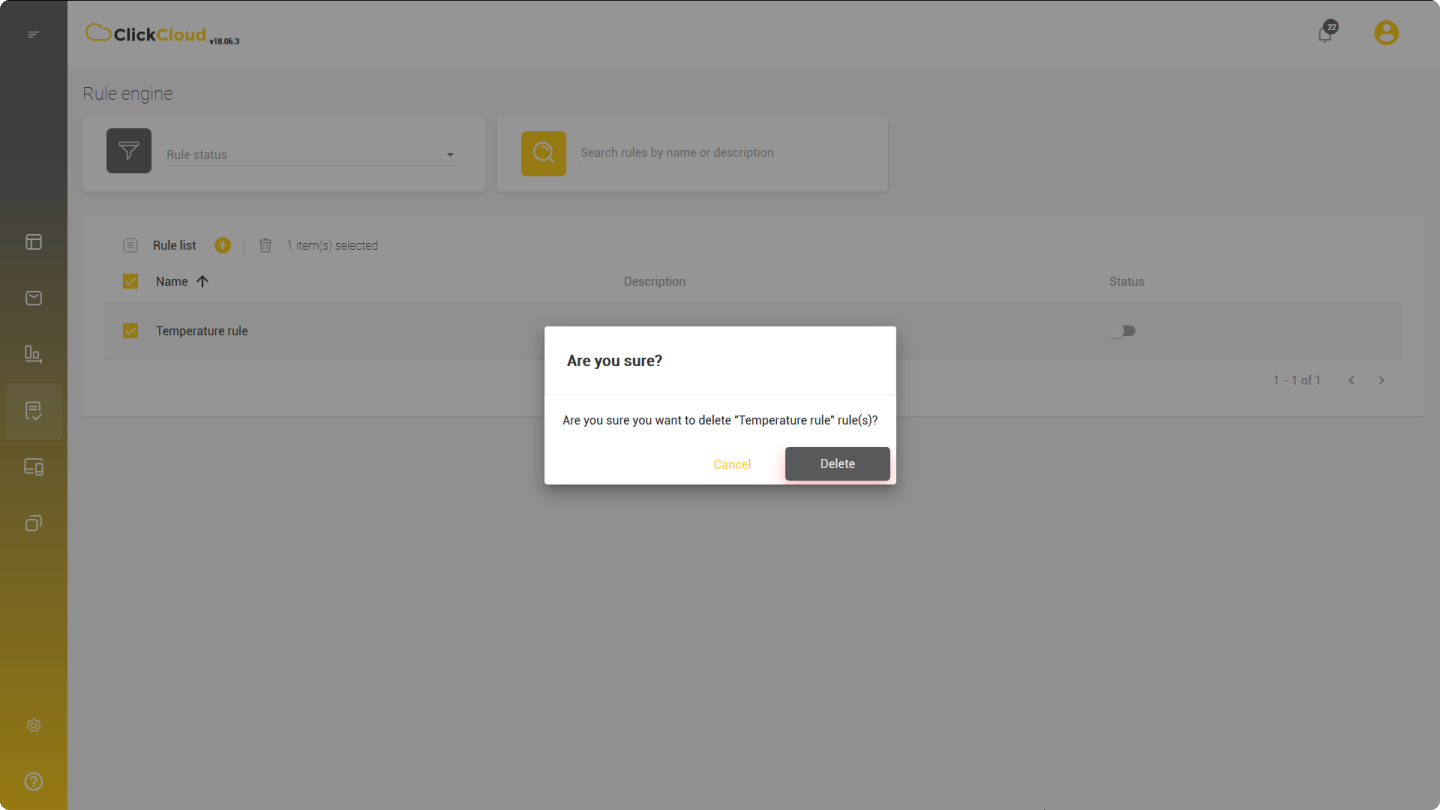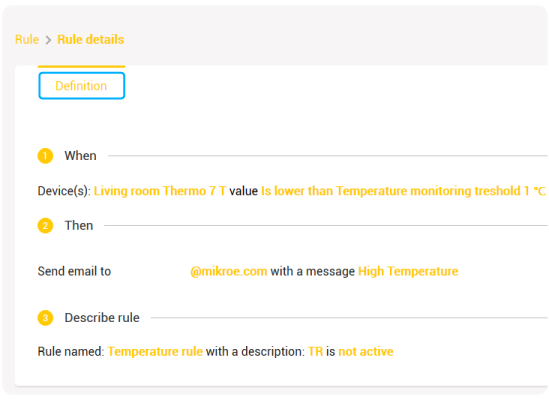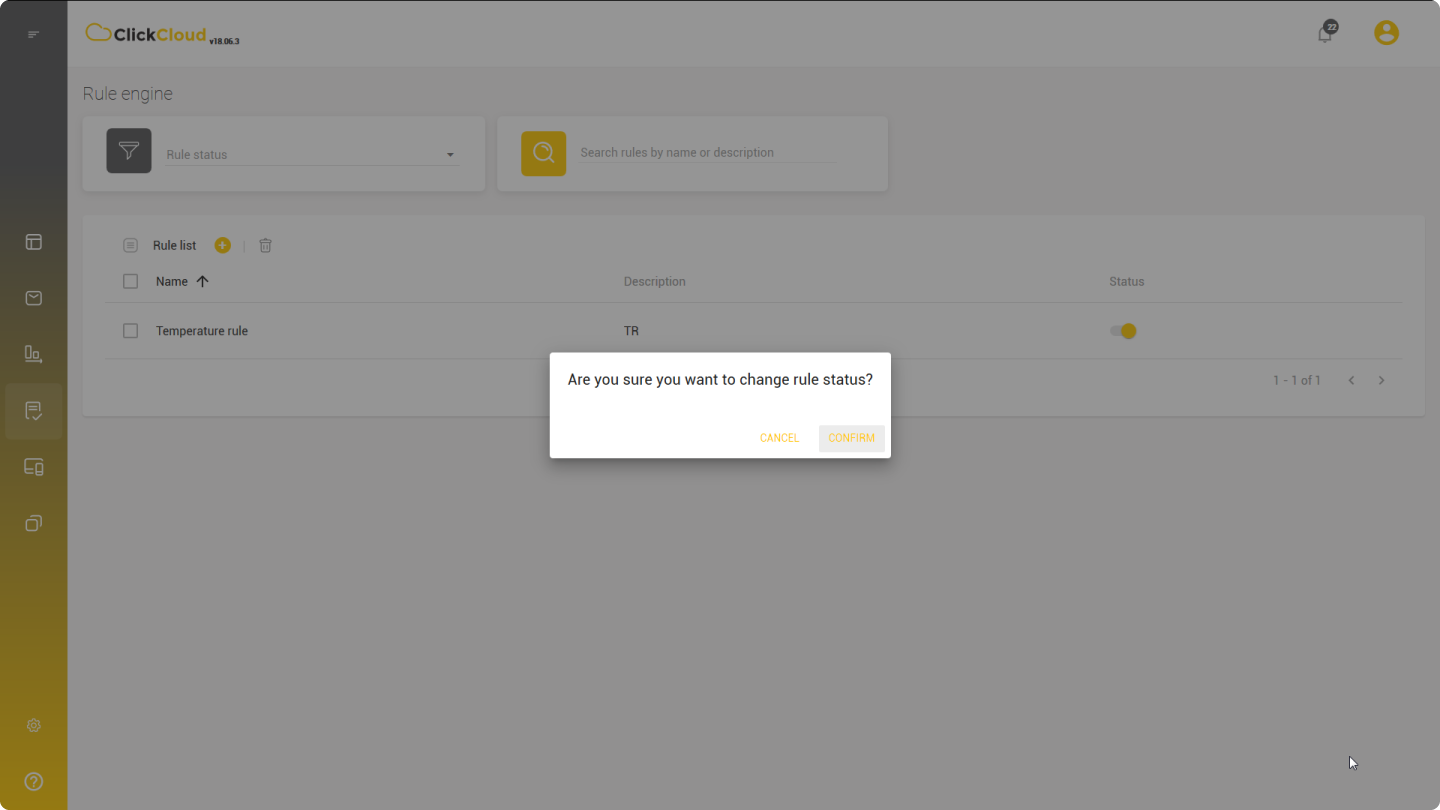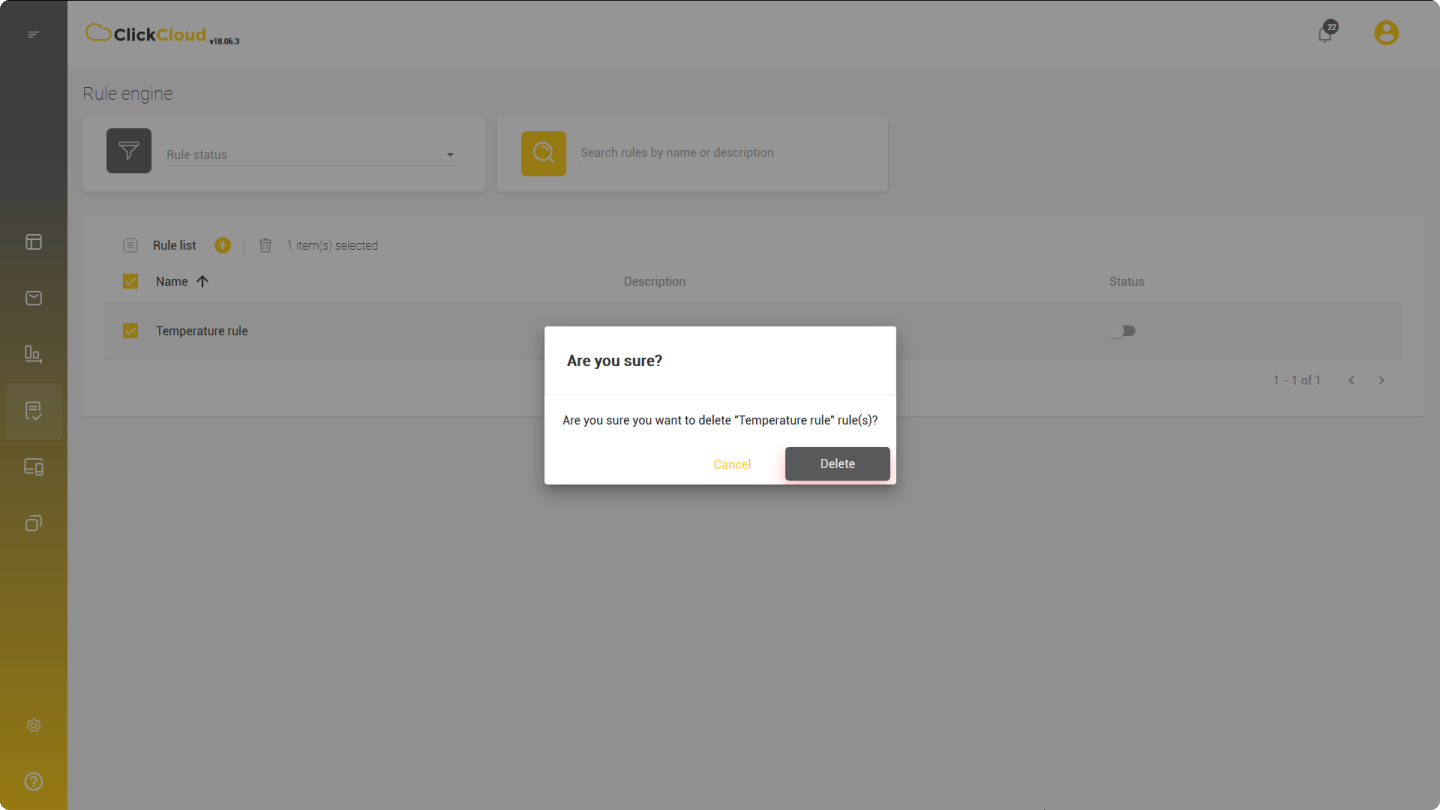Edit Rule
- Click on a rule in the Rule list page
- Its details will be displayed in a new Rule details page
- It include the tab: Definition
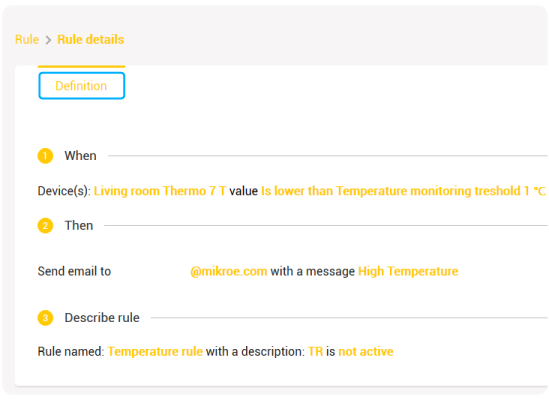
Definition
This tab displays all the steps in creating the rule along with the settings.
Edit any part of any step:
- Click Edit button
- To confirm changes, click Save
Activate/Deactivate Rule
You can determine whether a certain rule is active or has been deactivated by its status displayed in the Rule list.
To change the status of the rule:
Offline to Online
- Switch the indicator in the Status column to online state
- New dialog will pop up
- Confirm the action by clicking on Confirm button in a dialog box
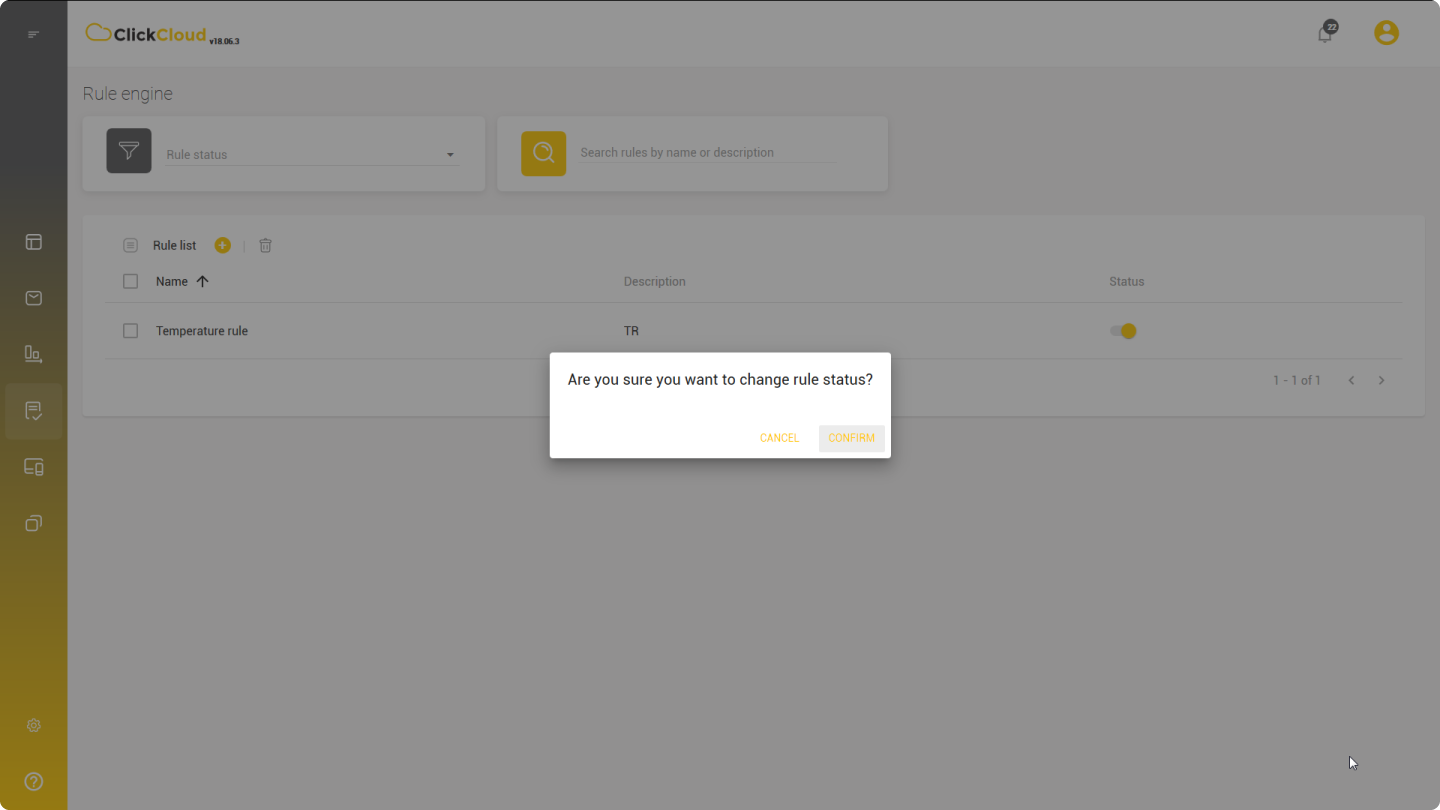
Offline to Online
- Switch off the indicator in the Status column to offline state
- You will jump to Rule details screen
- Click Edit button
- Now, you can edit all the settings and steps of the rule in question
- Switch the indicator in the Status column to offline state
- Click Update
Delete Rule
- Select a rule in the Rule list
- Click on Delete glyph
You can only delete one rule at a time.
Note: A rule once deleted cannot be recovered. Nonetheless, the messages generated by the rule remain in the system!