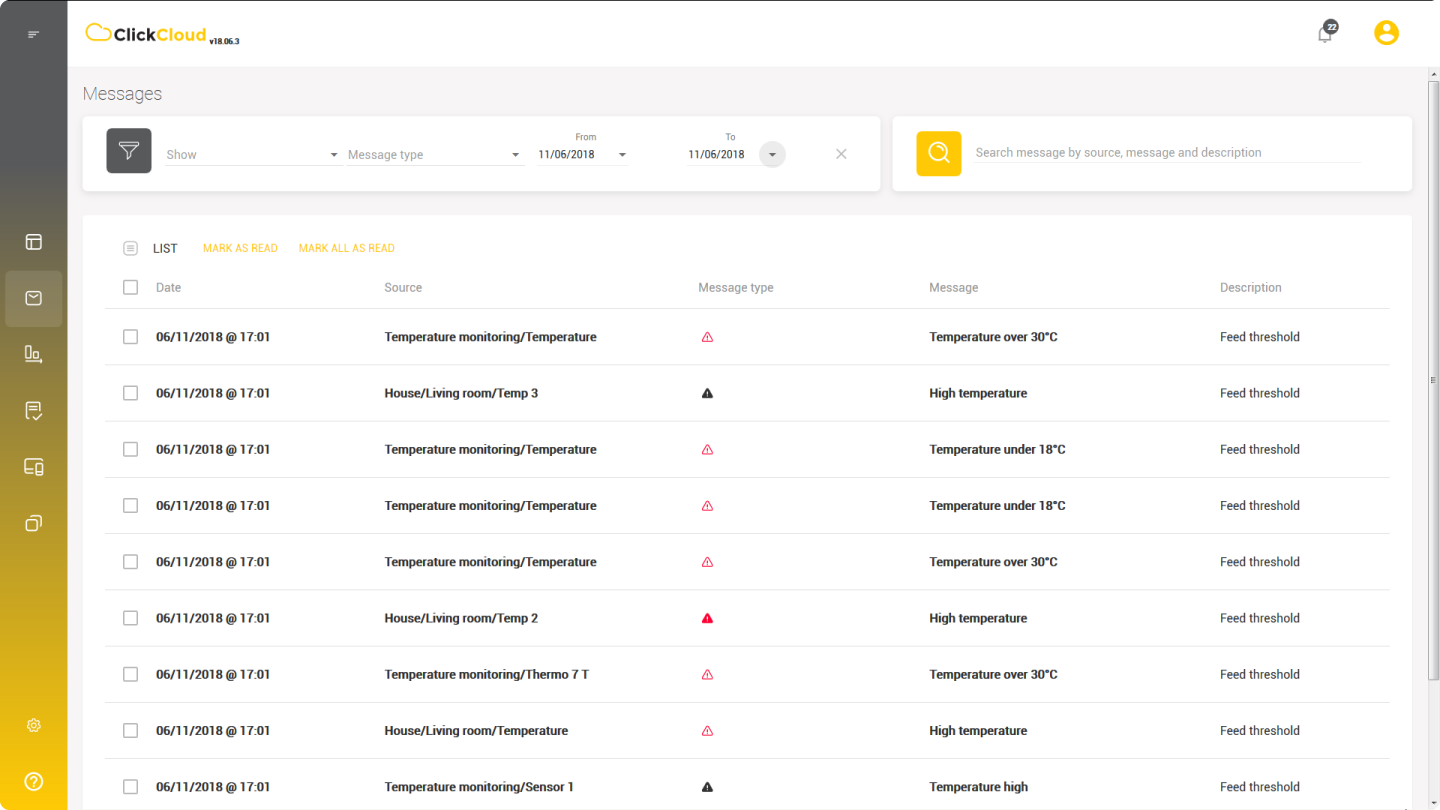The Messages module gives you a centralised view of all the messages in the system and enables you to:
ClickCloud IoT Tool Messages module displays all the messages stored on the Platform, from device alarms to user-defined messages (e.g. if feed/reading measured at that moment is above the defined limits). As said, messages can be predefined on a device by default, or set up, by user, as a rule on the Platform. Initially, Messages home page displays a list of messages along with their details. The list is paged with the unread ones displayed in bold and the latest one displayed on top by default. Each message contains the following information:
- Date: Time and date of the messages received
- Source: Name of device and sensor/actuator/alarm that sent the message
- Message Type: Type of the message (each type marked with the appropriate symbol)
- Message: Message text
- Description: Detailed description of a message (i.e. the condition under which the alarm activates)
To mark messages as read:
- Click on its checkbox and go to MARK AS READ
- The message’s text will be unbolded, and you will receive a notice Selected messages were marked as read at the bottom right corner of the screen
You can select up to 10 messages per page (maximum number of messages that can be displayed on one page), one by one, or use MARK ALL AS READ bulk mode. That option will mark all the unread messages, not just those displayed on the page you are currently on.