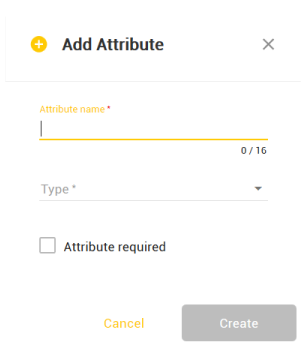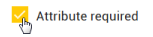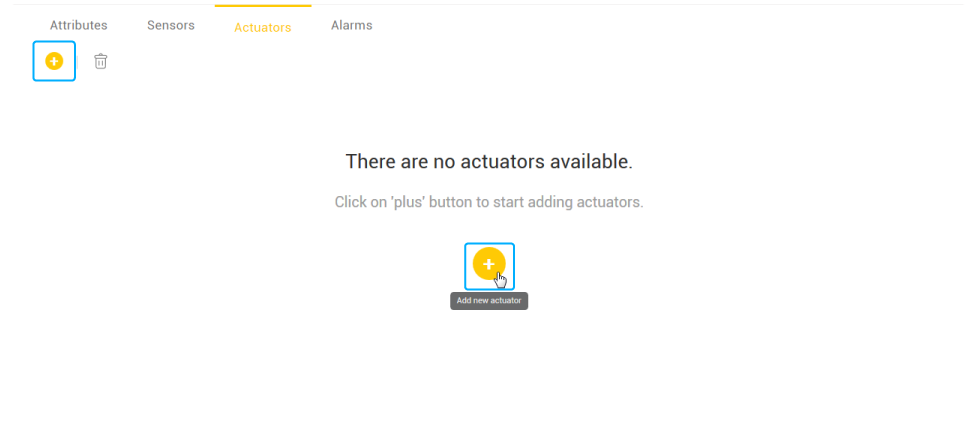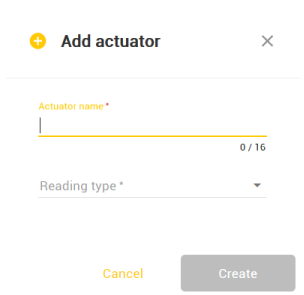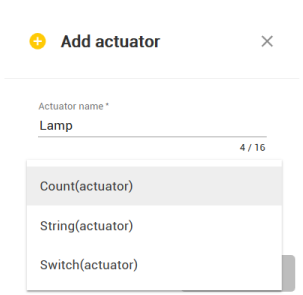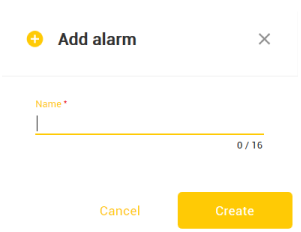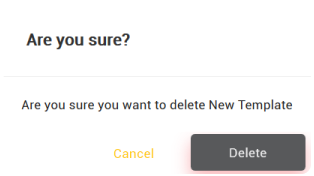Template is a placeholder for a semantic group. It enables you to create a number of identical semantic groups which contain the same type of data. Template includes:
- Attributes - provides additional information about semantic group
- Sensors - sensor’s data feeds
- Actuators - actuator’s data
- Alarms - alarms set on device’s hardware
Create Template
To create semantic group template:
- Click
 button
button
- You will jump to Create templates screen
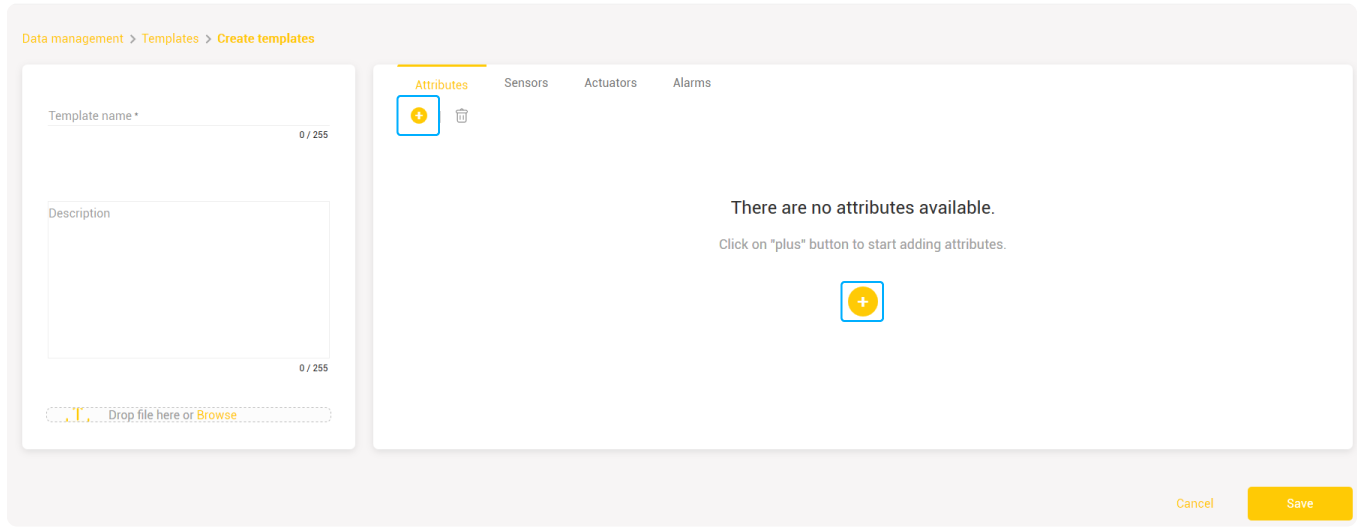
- Enter template name in Template name text field
- Drop the icon file from your PC with Drop file here option
or,
- Go to Attributes template tab
- Click
 button
button
- New Add attribute window will pop up
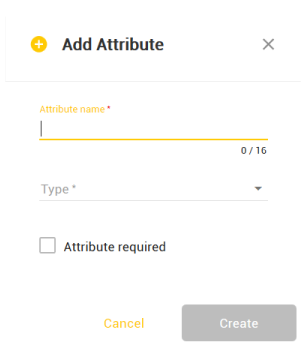
- Enter the name of the attribute in the appropriate text filed
- Choose type of the attribute: Numeric, String, Boolean, Location
- If you check Attribute required box, it is mandatory to add attribute in the process of making semantic group
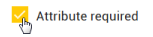
- Click Create to confirm the action
- New attribute template will be displayed with its name, type and requirement at the Attribute tab box
- You can add an infinite number of templates
Sensors Template Tab
Sensors template tab is a plain base used as a foundation for the sensor you would like to add. To create new sensor template:
- Go to Sensors template tab
- Click on + button
- New Add sensor window will pop up
- Enter sensor name in the appropriate text field
- Choose reading type from a drop-down list
- Enter unit, or choose one from a drop-down list
- Click Create to confirm the action
- New sensor template will be displayed with its name, reading type and unit
- You can add an infinite number of sensors
Actuators Template Tab
Actuators template tab is a base used as a foundation for the actuator you would like to add. To create new actuator template:
- Go to Actuators template tab
- Click on + button
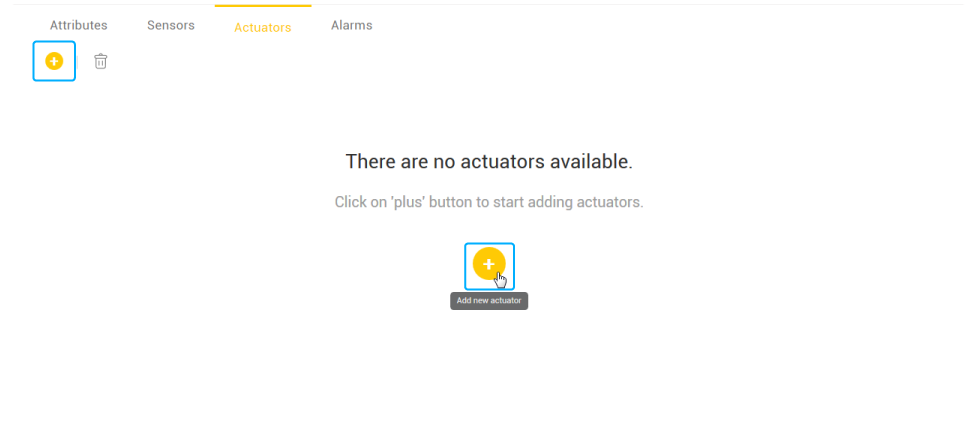
- New Add actuator window will pop up
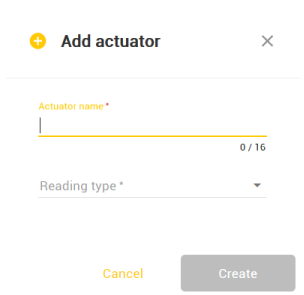
- Enter actuator name in the appropriate text field
- Choose its reading type: Switch, Count or String
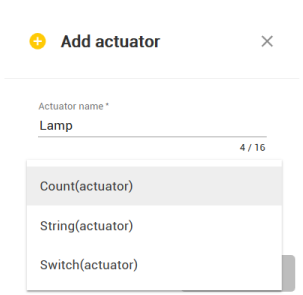
Please note that only reading types which have (actuator) in its name can be used to create actuator template.
- lick Create to confirm the action
- New actuator template will be displayed with its name and reading type
- You can add an infinite number of templates
Alarms Template Tab
Alarms template tab is a base used as a foundation for the alarm you would like to add. To create new alarm template:
- Go to Alarms template tab
- Click on + button

- New Add alarm window will pop up
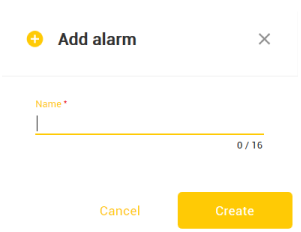
- Enter the name of the alarm
- Click Create to confirm the action
- New alarm template will be displayed with its name
- You can add an infinite number of templates
After you have entered all the information needed, click Save. Your semantic group template will be created.
Edit Template
Any aspect of the template you created can be modified, including its name, description, icon, and any Attribute, Sensor, Actuator or Alarm you may have included.
- Go to Templates tab
- Click on template you would like to modify
- Create template screen will open
- Edit your template
- Click Save to confirm changes
- Template with modifications you have made will be displayed in Templates tab
Delete Template
To delete Template:
- Hover over Template you would like to delete
- Delete button will appear
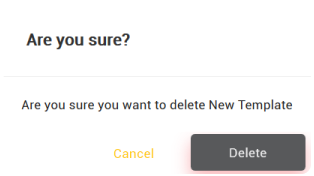
- Click on it
- New window will pop up asking you to confirm the action
- Click Delete
- Template will be deleted from Templates tab

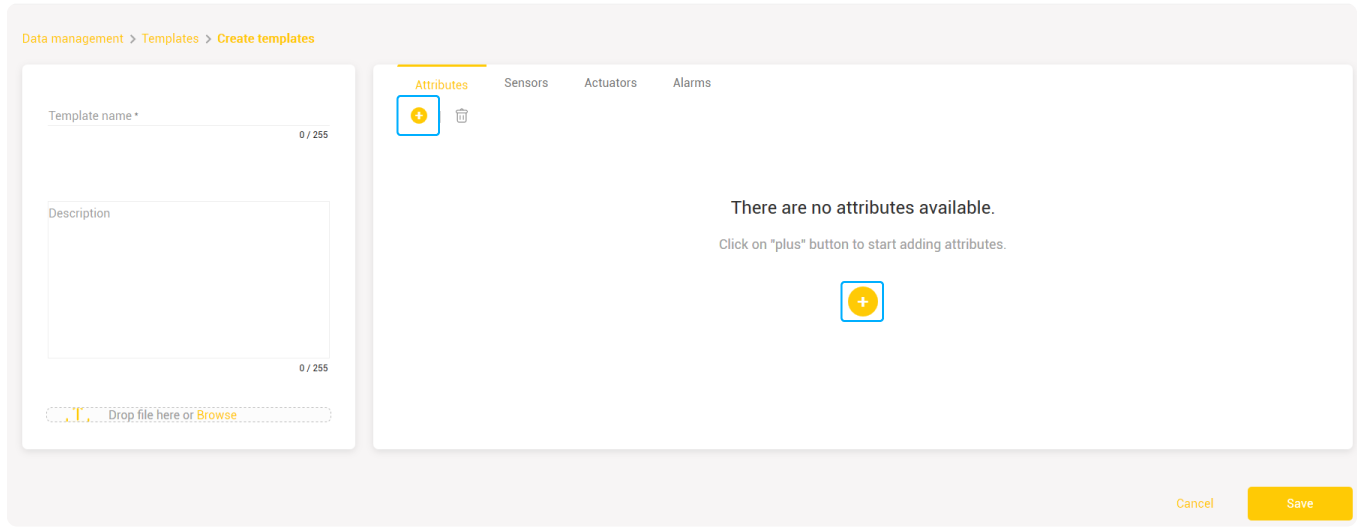
 button
button